by Charlotte Mar 28,2025
In the dynamic world of Minecraft, chat serves as a vital tool for player interaction, command execution, and server notifications. It's the backbone of social engagement, allowing players to coordinate, trade resources, pose questions, engage in role-playing, and even control game dynamics. Servers leverage this feature to deliver system messages, alert players to upcoming events, distribute rewards, and keep everyone updated on the latest changes.
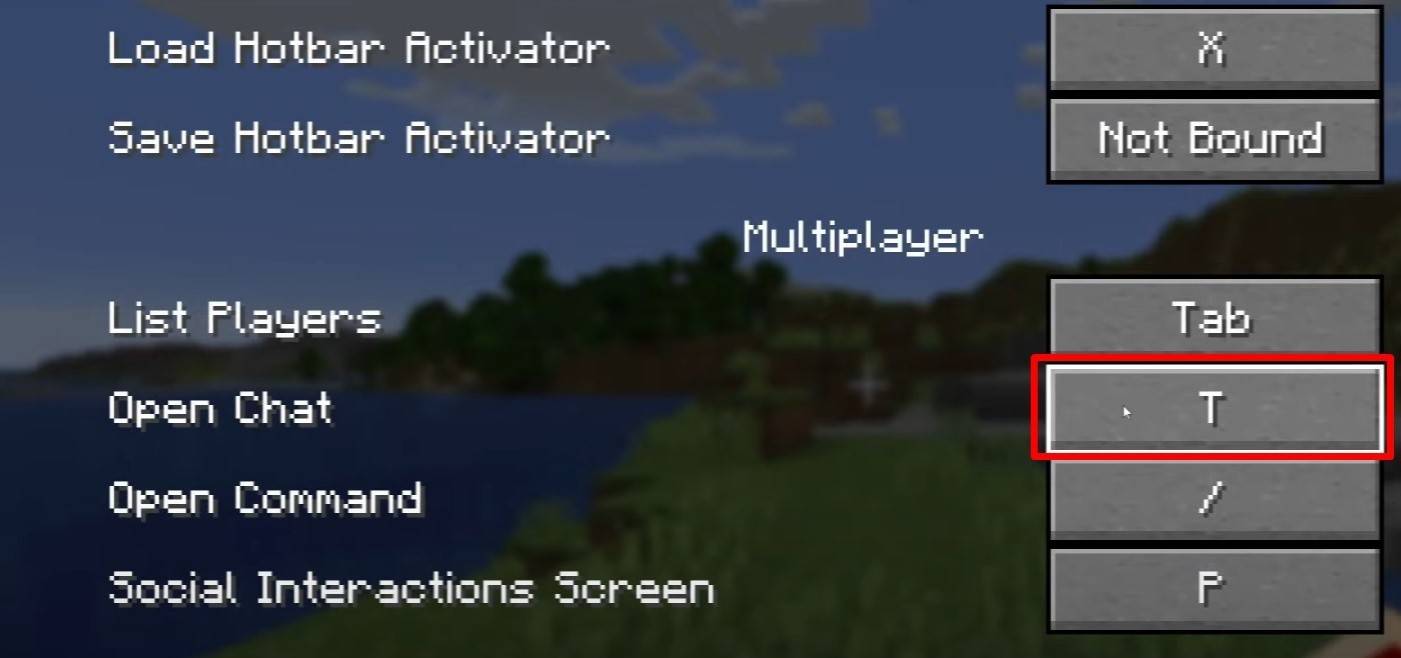 Image: youtube.com
Image: youtube.com
To dive into the chat, simply press the 'T' key on your keyboard. A text box will pop up, ready for your messages. Hit Enter to send your thoughts across the server. Start your message with a "/" to transform it into a command. Here are some handy examples:
/tp - Teleport to another player/spawn - Teleport to the spawn point/home - Return to your set home/help - View a list of available commandsIn single-player mode, these commands are only accessible if cheats are enabled. On servers, the availability depends on your permission level.
Also read: Take charge of Minecraft: a deep dive into commands
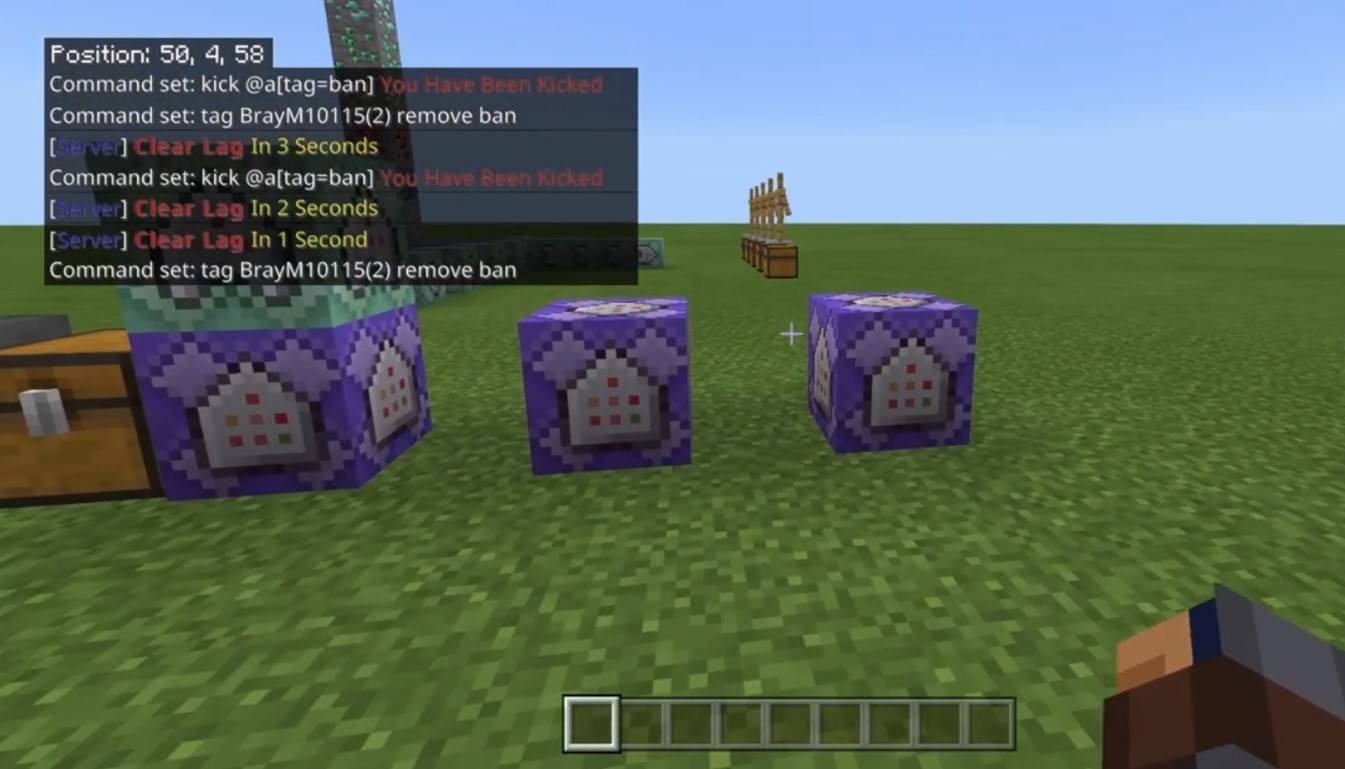 Image: youtube.com
Image: youtube.com
Servers offer various communication channels. The standard chat allows messages to be seen by everyone. For private conversations, use the /msg command to send messages visible only to the recipient. Servers with plugins may also have group chats, accessible through commands like /partychat or /teammsg. Some servers differentiate between global and local chats, where global messages reach everyone, while local messages are visible within a certain radius.
Each player has a role on the server, affecting their chat capabilities. Regular players can chat and use basic commands, while moderators and administrators have the power to mute or ban players, controlling the flow of communication.
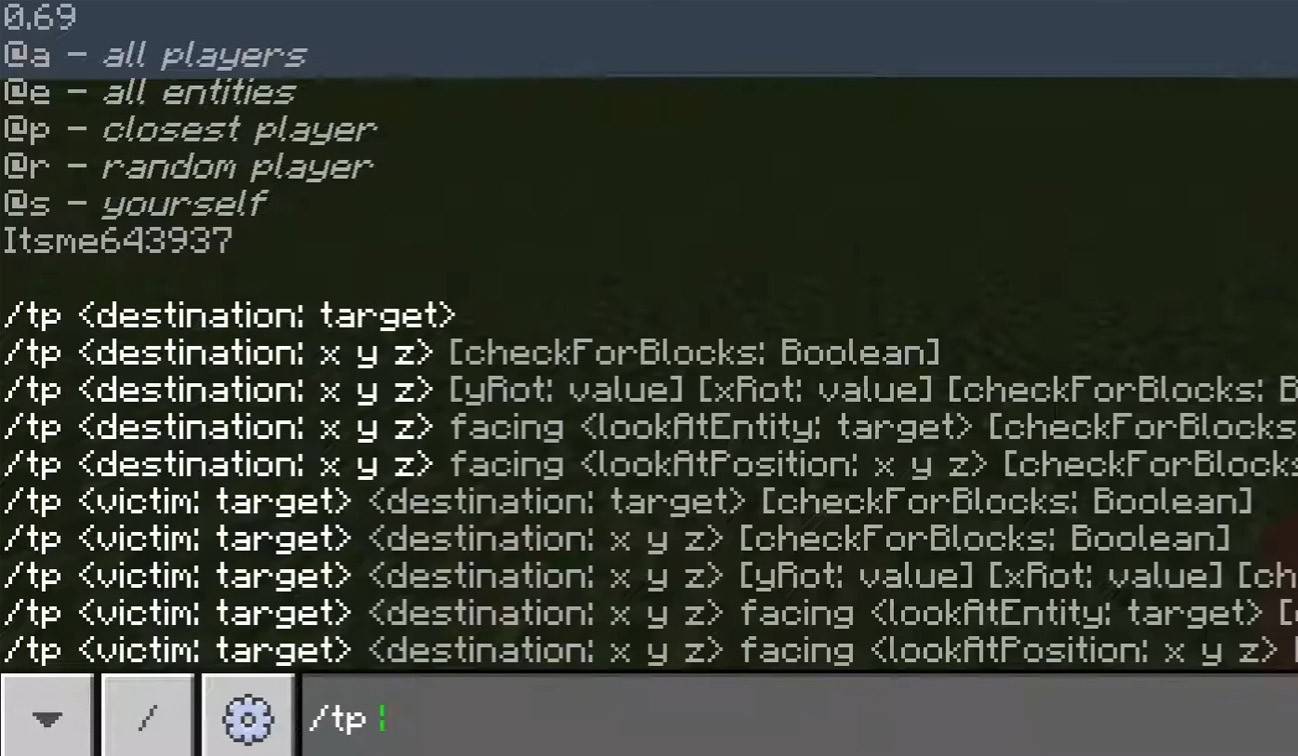 Image: youtube.com
Image: youtube.com
/togglechat command.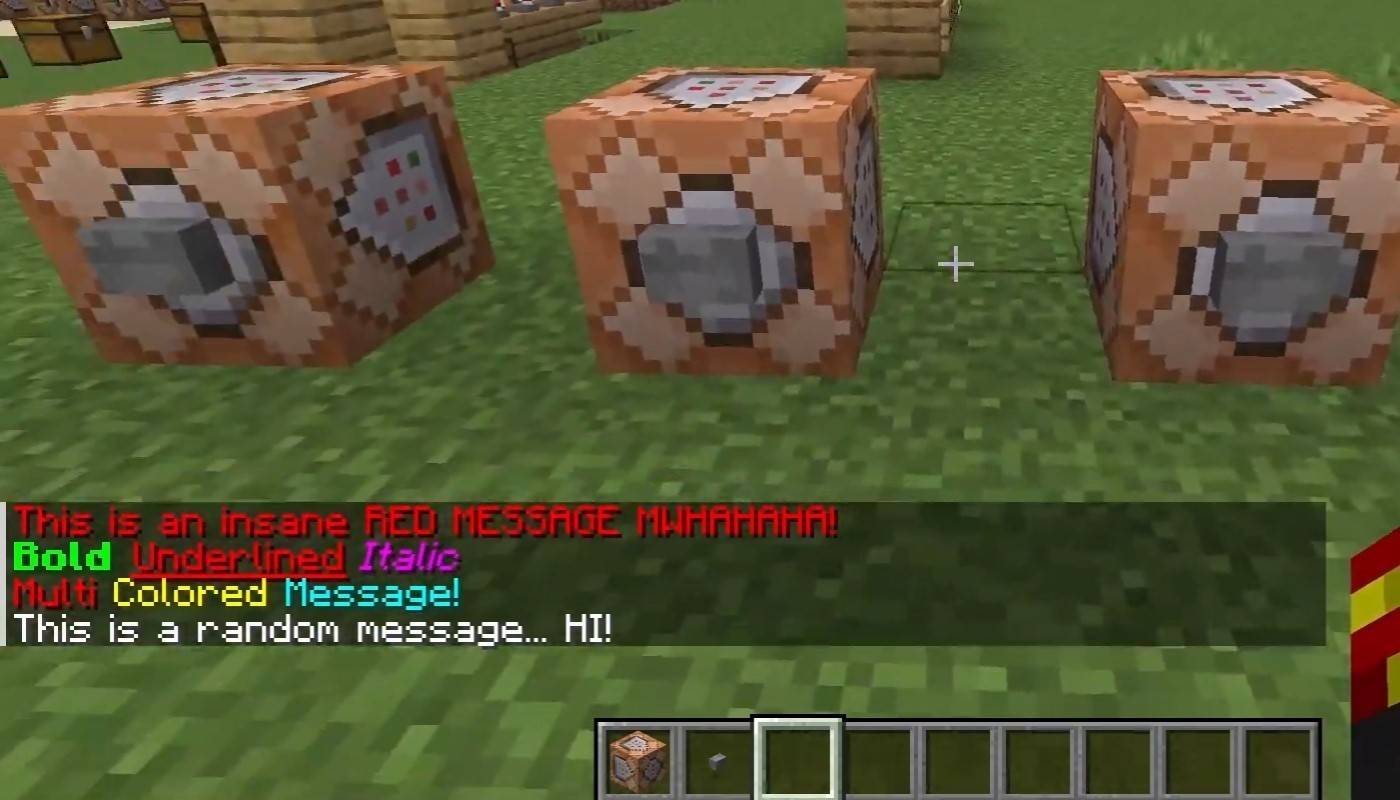 Image: youtube.com
Image: youtube.com
On servers supporting text formatting, enhance your messages with:
&l - Bold text&o - Italic text&n - Underlined text&m - Strikethrough text&r - Reset formattingThe chat window not only facilitates player communication but also displays system notifications like player join/leave messages, achievement alerts (e.g., "Player has obtained a diamond pickaxe"), server announcements, updates, and command errors ("You do not have permission"). Administrators and moderators utilize the chat to relay important updates and enforce server rules.
/ignore - Ignore messages from a specific player/unignore - Remove a player from your ignored list/chatslow - Implement a cooldown on message sending/chatlock - Temporarily disable the chat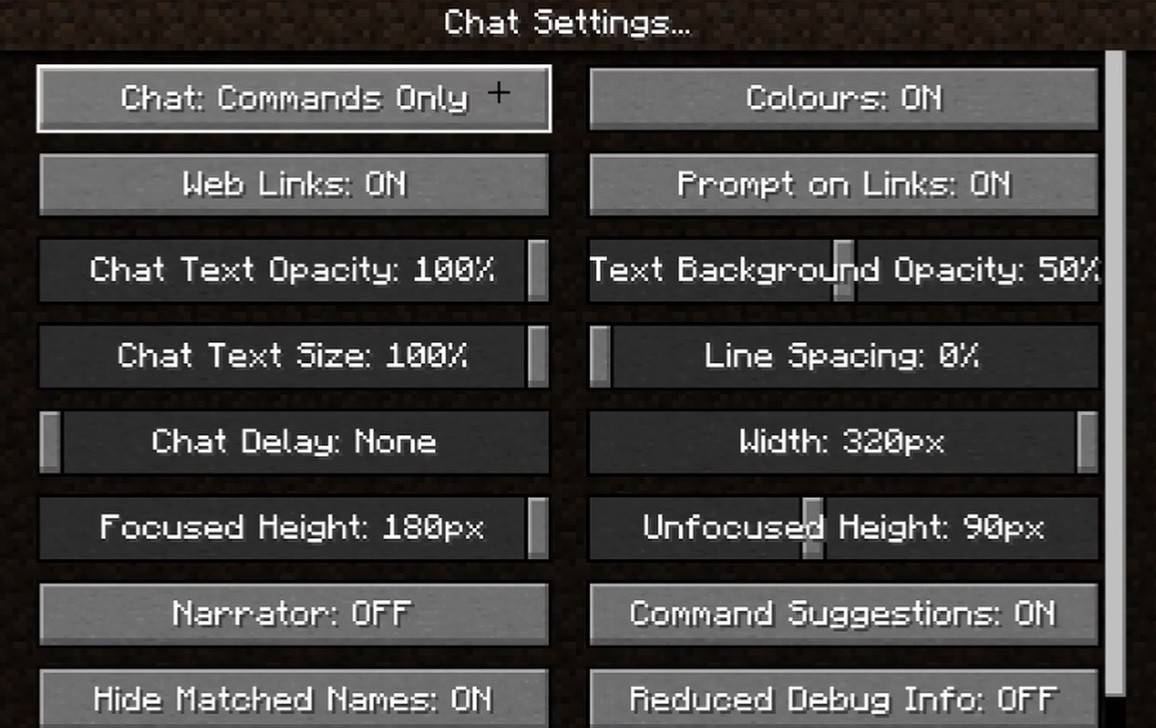 Image: youtube.com
Image: youtube.com
Navigate to the "Chat and Commands" menu to customize your experience. You can toggle chat on or off, adjust font size and background transparency, and in Bedrock Edition, configure the profanity filter. Other options include modifying command message displays, altering text colors, and filtering messages by type to enhance your gaming experience.
While Bedrock Edition features slightly different commands (e.g., /tellraw), newer versions of Java Edition include message filtering and a confirmation requirement for sending messages, enhancing security and user experience.
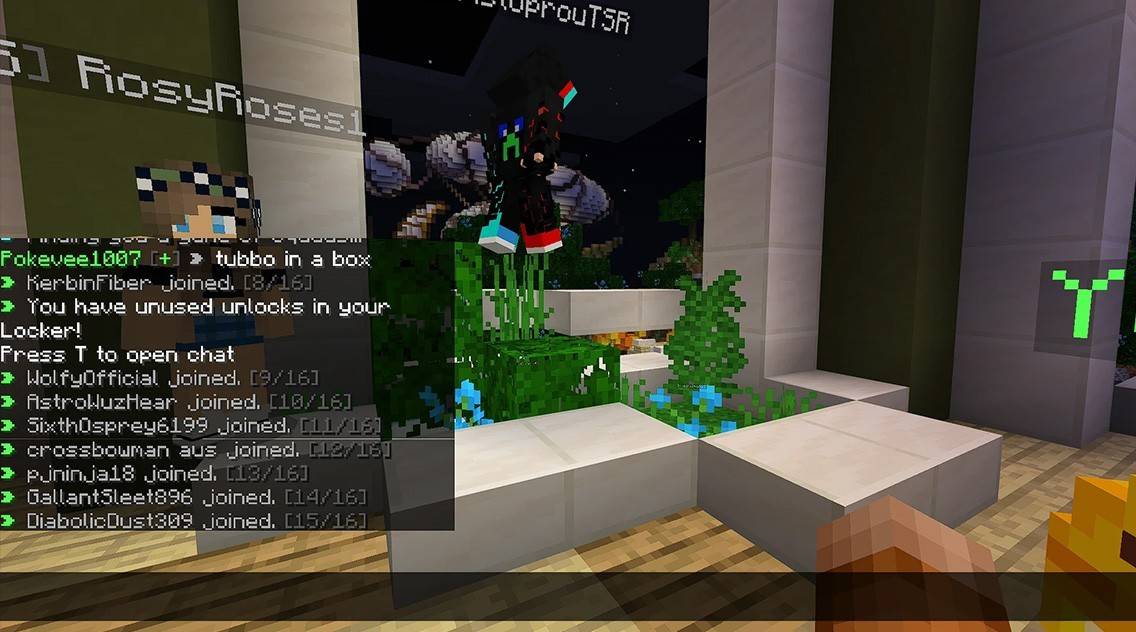 Image: youtube.com
Image: youtube.com
Custom servers often employ auto-announcements to remind players of rules and events. They also implement message filters to curb spam, advertisements, profanity, and offensive language. Larger servers may offer additional chat channels such as trade, clan, or faction chats, enriching the community experience.
In Minecraft, chat is more than just a communication tool; it's a versatile feature that enhances gameplay and community interaction. By mastering its use, you can fully engage with the game and its players, making the most of this essential feature!
Mobile Legends: January 2025 Redeem Codes Released
Pokemon TCG Pocket: Paralyzed, Explained (& All Cards with ‘Paralyze’ Ability)
Android Action-Defense
Brutal Hack And Slash Platformer Blasphemous Is Coming To Mobile, Pre-Registration Now Live
Pokémon TCG Pocket Is Dropping a Trade Feature and Space-Time Smackdown Expansion Soon
Mythical Island Debuts in Pokemon TCG, Time Revealed
GWENT: Top 5 Decks for 2025 - Strategies Revealed
Marvel Rivals Showcases New Midtown Map

حديقة الحيوانات
Download
When Everything's Red
Download
Messy Academy 0.18
Download
Wishes
Download
Stacolor: Hoop Stack Ring Game
Download![Love and Ashes – New Version v24Oct2023 [EngelKuchKuch]](https://imgs.591bf.com/uploads/62/1719586547667ecef3ca549.png)
Love and Ashes – New Version v24Oct2023 [EngelKuchKuch]
Download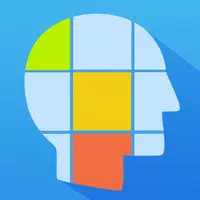
Memory Games: Brain Training
Download
ONE PIECE TREASURE CRUISE
Download
Яркие слоты - игровые аппараты
Download