by Ethan Jun 13,2025
When diving into a high-profile AAA title like *Call of Duty*, players naturally expect top-tier visual performance. However, if you've noticed that *Black Ops 6* appears grainy or blurry, it can detract from the immersive experience and make spotting enemies more difficult. The good news is that with a few targeted adjustments to your graphics settings, you can significantly enhance the clarity and overall image quality of the game. Here's how to fix common visual issues in *Call of Duty: Black Ops 6* and optimize your gameplay visuals for maximum sharpness and detail.
If *Black Ops 6* looks less than sharp on your display and you’ve already confirmed your hardware is set to output at the highest resolution supported by your monitor or TV, the issue likely lies within the game’s internal settings. Sometimes, even after customizing these options, updates may reset certain graphical preferences to default. The most impactful settings for image clarity are located under the Graphics menu, specifically within the Display, Quality, and View tabs. The Quality tab holds the key to improving visual fidelity, so that’s where you’ll want to focus your attention.
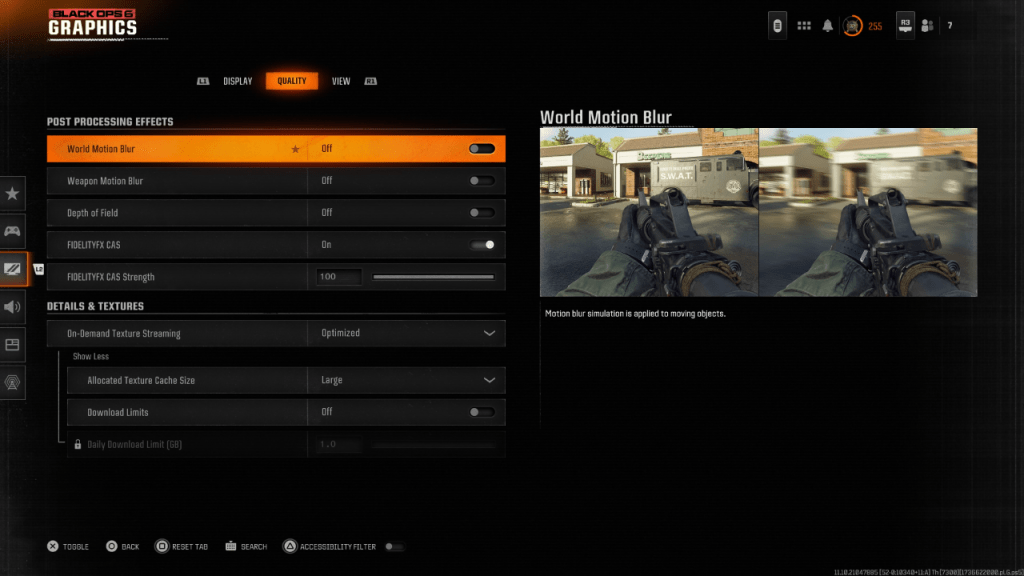
To enhance immersion, many games—including *Black Ops 6*—include visual effects like Motion Blur and Depth of Field. While these simulate real-world camera effects and work well in cinematic experiences, they can reduce clarity and make it harder to track fast-moving targets in competitive shooters.
To disable these blur effects:
Even after disabling motion blur, you might still notice some graininess or lack of clarity. This often comes down to improper gamma and brightness calibration. To correct this:
A setting around 50 typically works well for many displays, but feel free to tweak based on your personal screen characteristics.
Next, head back to the Quality tab and ensure that FIDELITYFX CAS is set to On. This feature utilizes AMD FidelityFX Contrast Adaptive Sharpening technology to improve scene sharpness. If the default strength (50) doesn’t provide enough clarity, try pushing it to the maximum value of 100 for enhanced sharpness.
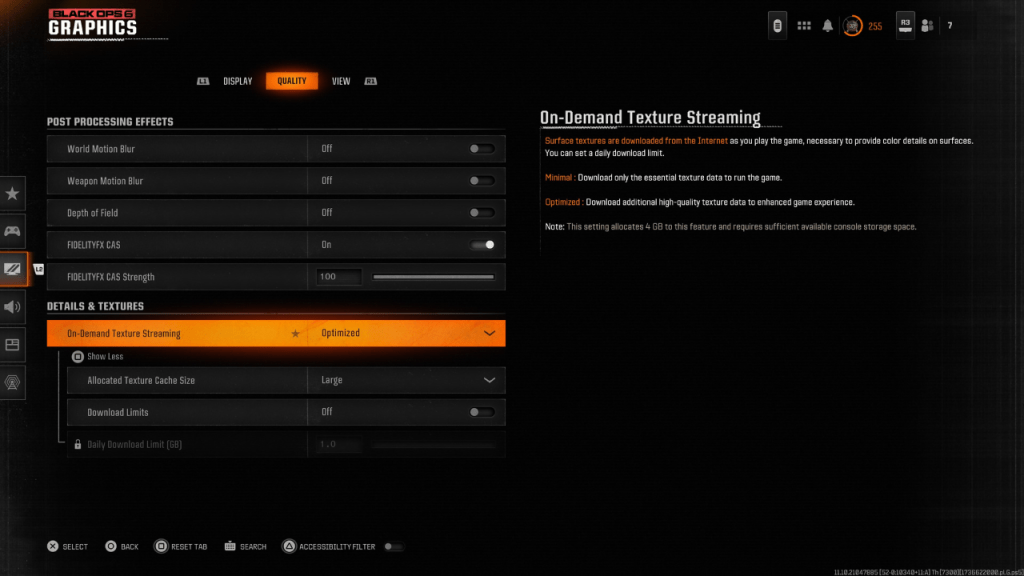
To manage large file sizes, *Black Ops 6* uses On-Demand Texture Streaming, which downloads textures during gameplay rather than storing them locally. While this saves storage space, it can lower texture quality and cause blurry surfaces.
For improved visuals:
By adjusting these settings, you can dramatically improve how *Call of Duty: Black Ops 6* looks on your system. Say goodbye to grainy visuals and blurry textures, and enjoy a crisper, more competitive-ready view of the battlefield.
Mobile Legends: January 2025 Redeem Codes Released
Android Action-Defense
Pokemon TCG Pocket: Paralyzed, Explained (& All Cards with ‘Paralyze’ Ability)
Brutal Hack And Slash Platformer Blasphemous Is Coming To Mobile, Pre-Registration Now Live
Pokémon TCG Pocket Is Dropping a Trade Feature and Space-Time Smackdown Expansion Soon
Mythical Island Debuts in Pokemon TCG, Time Revealed
GWENT: Top 5 Decks for 2025 - Strategies Revealed
Marvel Rivals Showcases New Midtown Map

Space Marine 2 Adds Mods, Tau, Necrons, and Fishing
Dec 19,2025
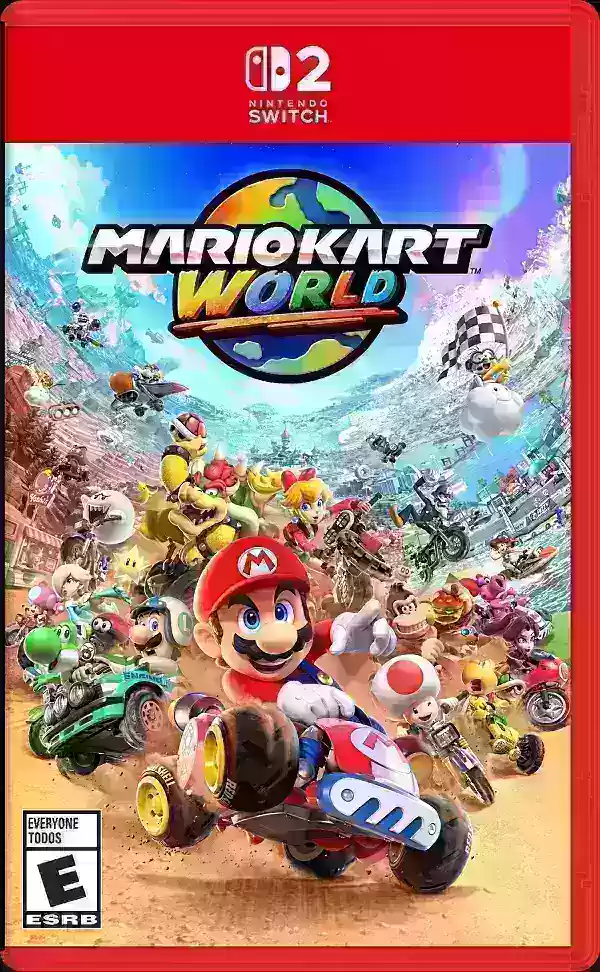
Nintendo: Switch 2 Physical Games Include Full Version
Dec 18,2025
Castle Defenders: New Roguelike Tower Defense Game Launches
Dec 18,2025

Top Once Human Builds for PvE & PvP
Dec 18,2025
Switch 2 GameCube Controller Support Confirmed for Classics Only
Dec 18,2025