by Scarlett Feb 22,2025
Mastering Path of Exile 2's Endgame: A Guide to FilterBlade Loot Filters
For serious Path of Exile 2 endgame players, a well-configured loot filter is essential. Loot filters dramatically reduce screen clutter, improving gameplay by highlighting only valuable items. FilterBlade, the popular filter manager from PoE 1, now supports PoE 2. This guide explains how to use it.
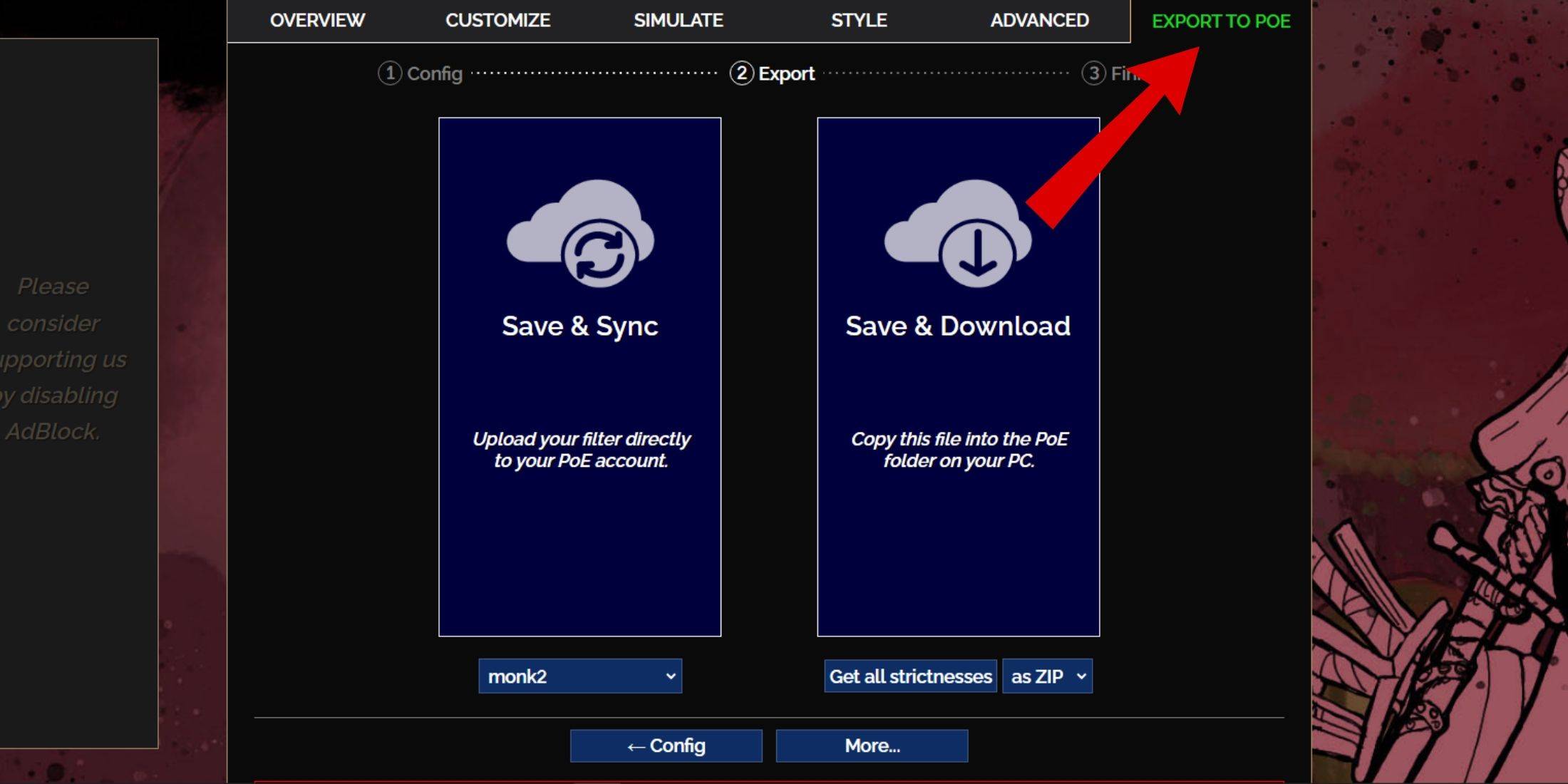
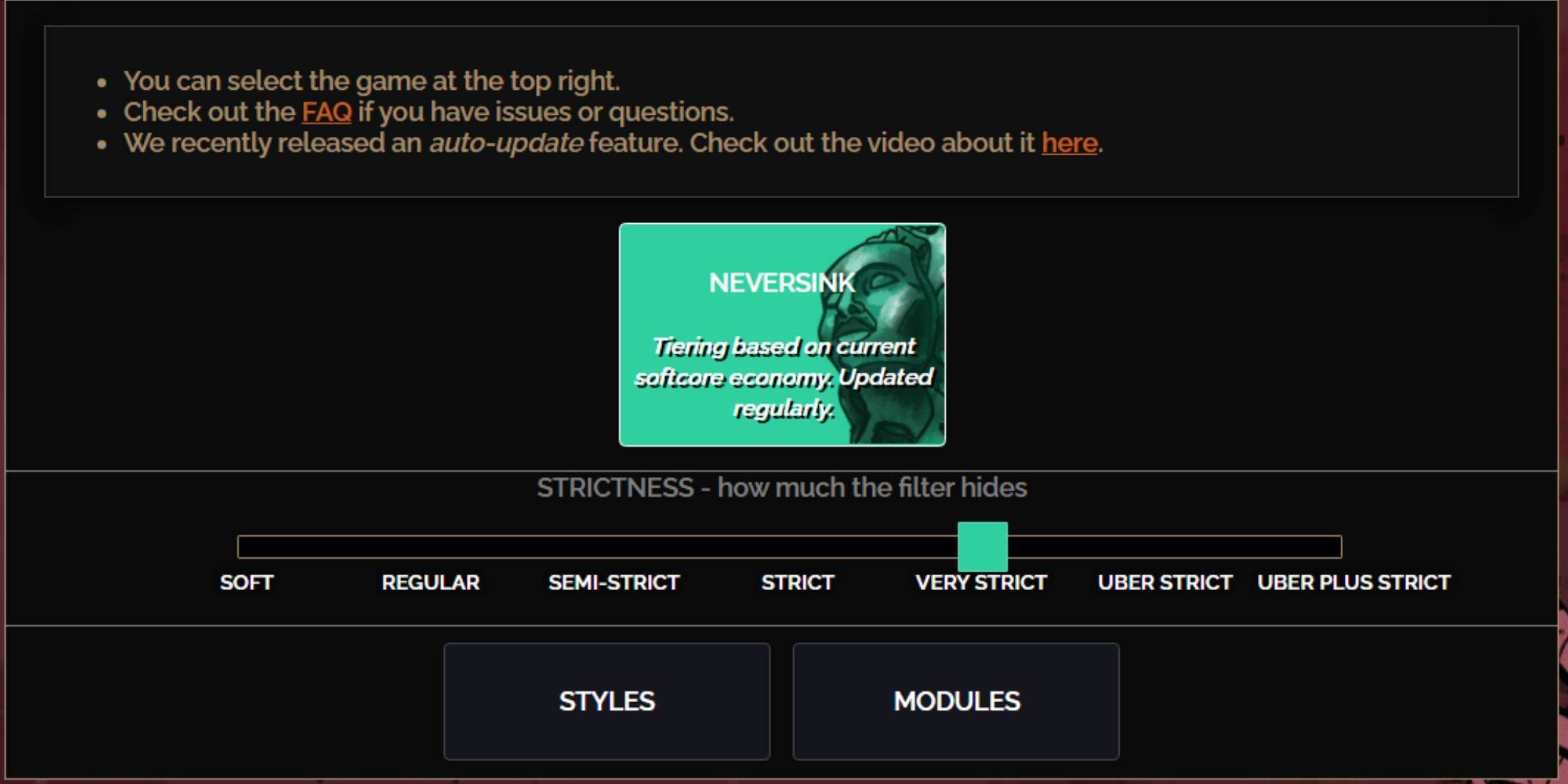
NeverSink FilterBlade offers seven strictness levels:
| Strictness | Effect | Best For |
|---|---|---|
| Soft | Highlights valuable items and materials; hides nothing. | Act 1-2 |
| Regular | Hides useless items with no crafting potential or sale value. | Act 3 |
| Semi-Strict | Hides low-potential/limited-value items. | Act 4-6 |
| Strict | Hides most items without high turnover. | Early Mapping (Waystone Tiers 1-6) |
| Very Strict | Hides low-value rares and crafting bases; hides Waystone Tiers 1-6. | Mid to late mapping (Waystone Tiers 7+) |
| Uber Strict | Hides almost all non-tiered rares and bases; highlights top currency. | Late mapping (Waystone Tiers 14+) |
| Uber Plus Strict | Hides nearly everything except high-value currency and rares/uniques. | Ultra endgame mapping (Waystone Tiers 15-18) |
For returning players, Semi-Strict is a good starting point. Soft and Regular are ideal for fresh league starts. Pressing ALT (PC) reveals hidden items, though their names may be minimized for better visibility.
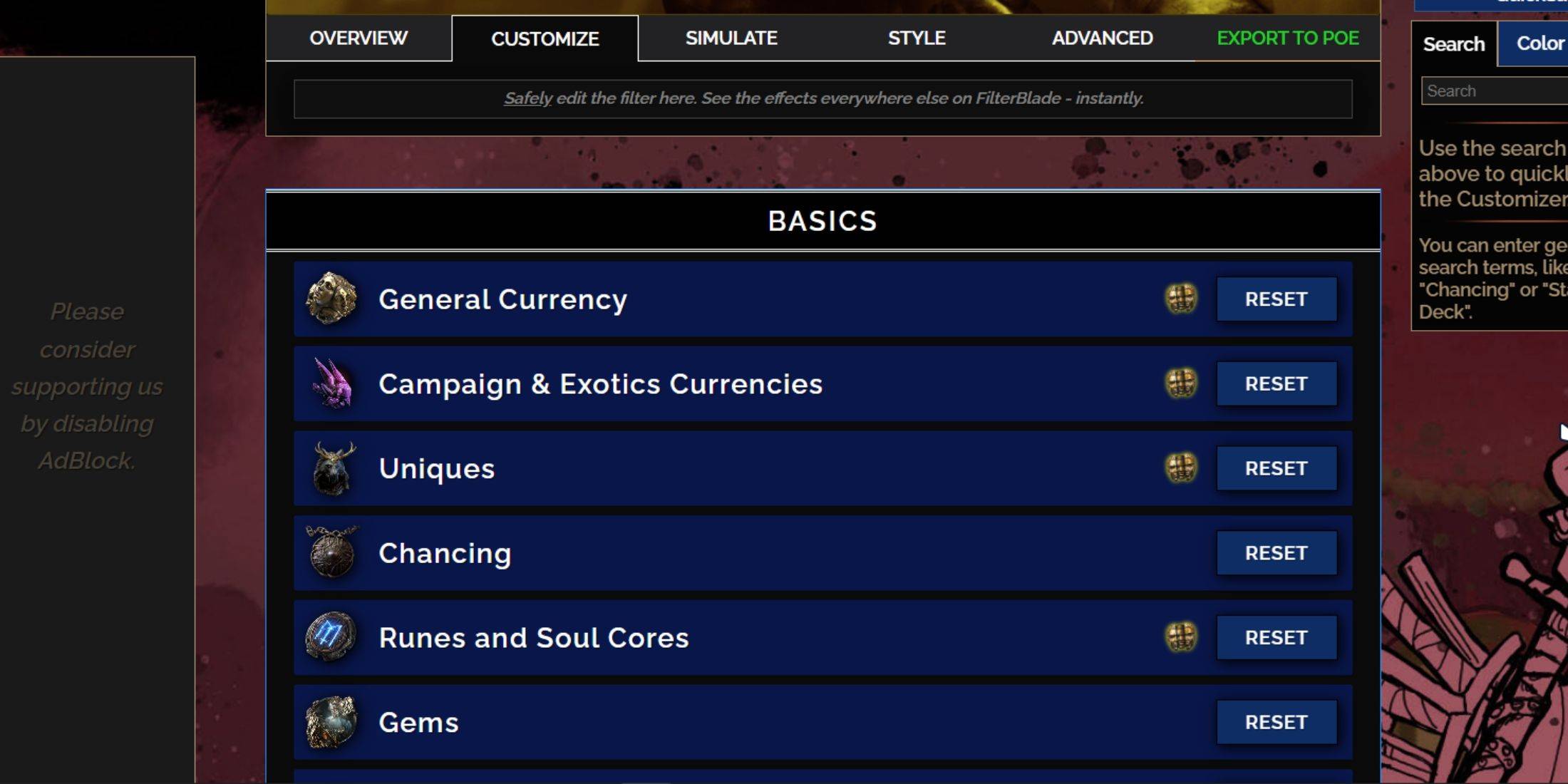
FilterBlade's strength lies in its easy customization without code editing.
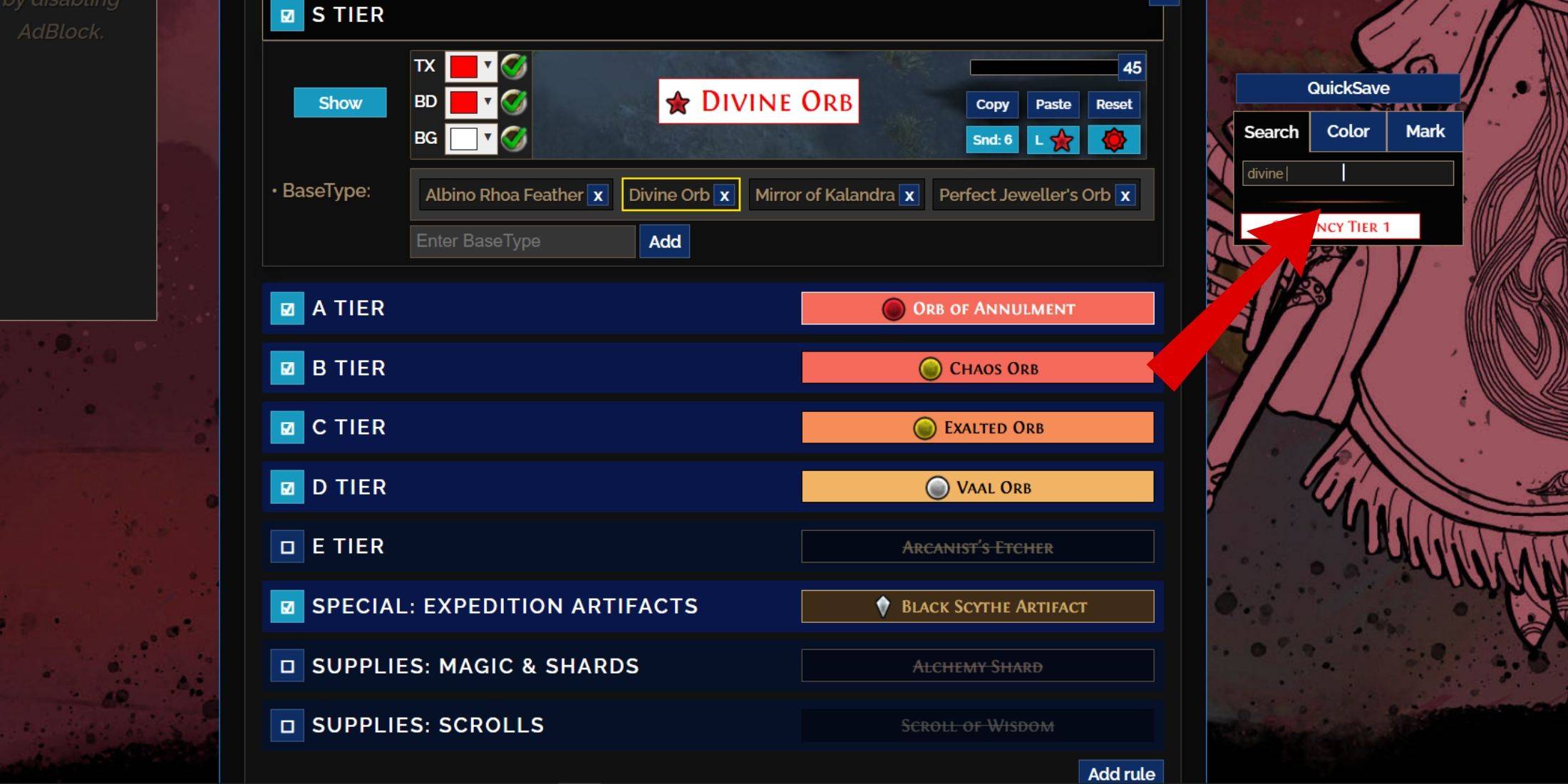
The "Customize" tab allows granular control over individual item drops. Search for an item (e.g., "Divine Orb") to adjust its appearance and preview its in-game sound.
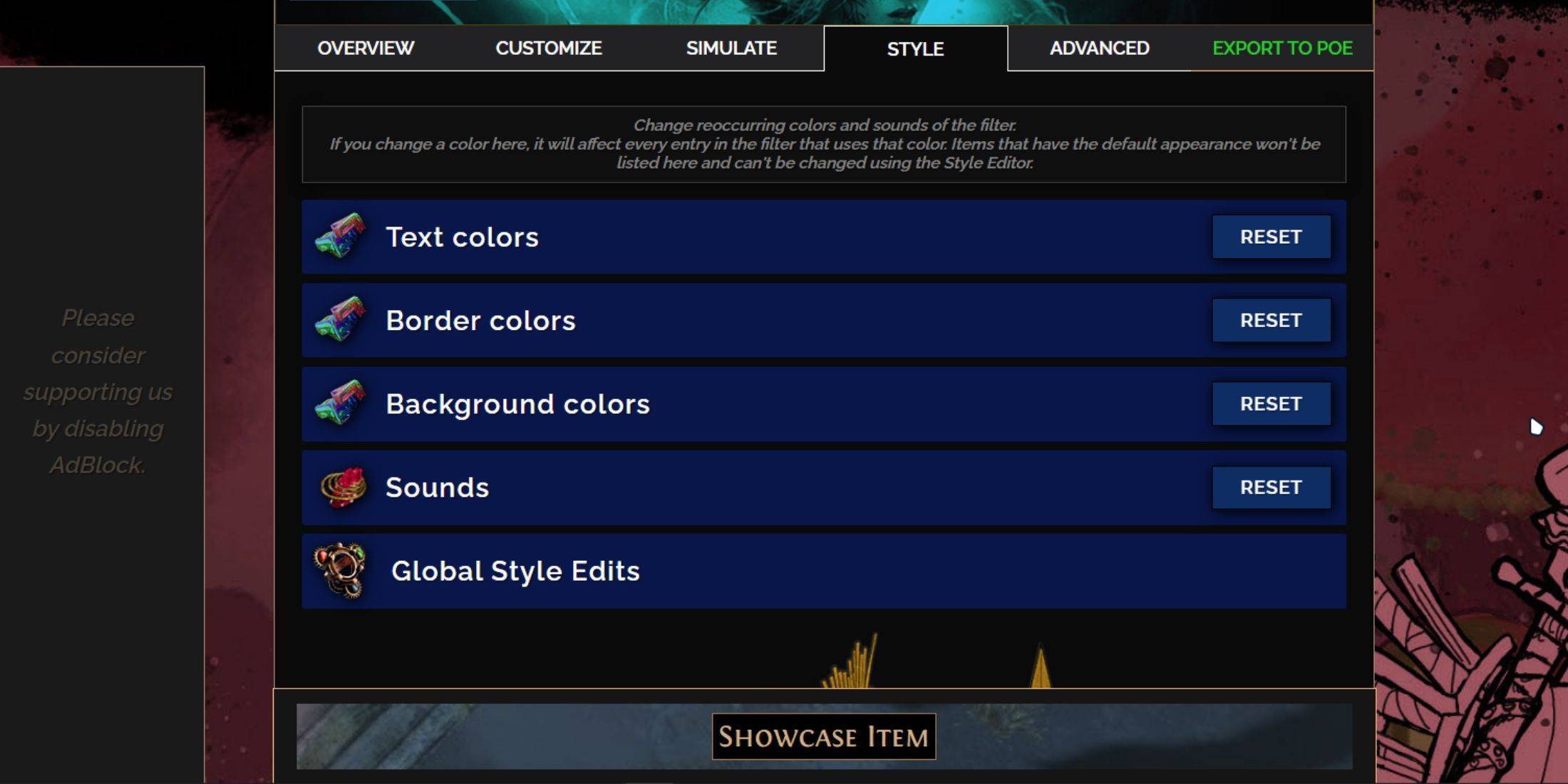
Use the "Styles" tab for filter-wide color and sound adjustments. Individual item adjustments are done in the "Customize" tab. Sound effects can be customized using the dropdown, allowing for personal sounds (.mp3) or community-created options. Experiment freely; the "Reset" option is always available. Explore community-created Modules for pre-made visual and auditory modifications.
Mobile Legends: January 2025 Redeem Codes Released
Android Action-Defense
Pokemon TCG Pocket: Paralyzed, Explained (& All Cards with ‘Paralyze’ Ability)
Brutal Hack And Slash Platformer Blasphemous Is Coming To Mobile, Pre-Registration Now Live
Pokémon TCG Pocket Is Dropping a Trade Feature and Space-Time Smackdown Expansion Soon
Mythical Island Debuts in Pokemon TCG, Time Revealed
GWENT: Top 5 Decks for 2025 - Strategies Revealed
Marvel Rivals Showcases New Midtown Map
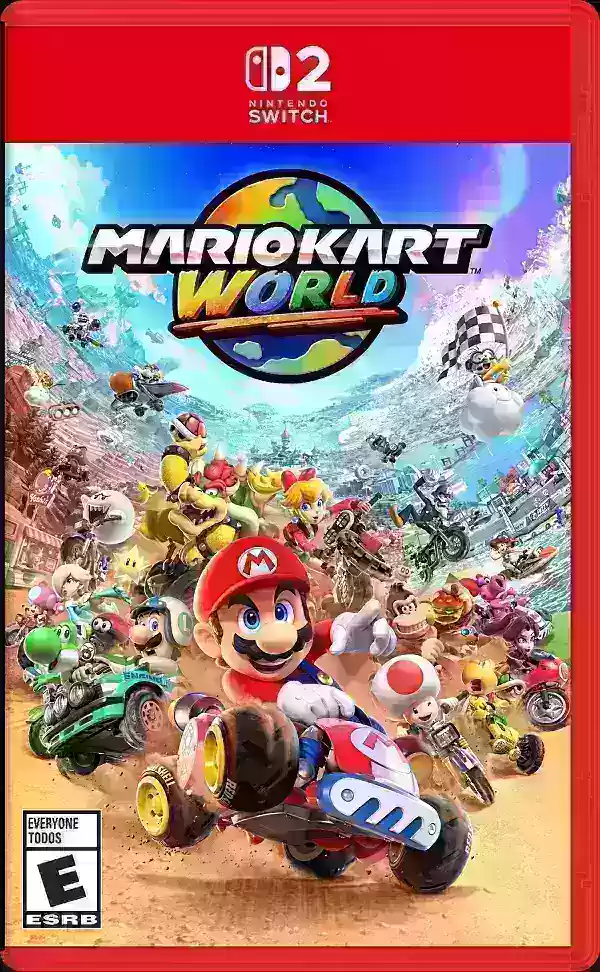
Nintendo: Switch 2 Physical Games Include Full Version
Dec 18,2025
Castle Defenders: New Roguelike Tower Defense Game Launches
Dec 18,2025

Top Once Human Builds for PvE & PvP
Dec 18,2025
Switch 2 GameCube Controller Support Confirmed for Classics Only
Dec 18,2025

Best 2024 Esports Moments
Dec 17,2025