by Blake Apr 23,2025
In the age of streaming giants like Netflix and Max, the way we consume entertainment has shifted dramatically. Gone are the days of risking a 'Chicken Jockey' mishap on the way to the cinema. Now, you can enjoy top-tier movies and shows from the cozy confines of your living room. If you're aiming to elevate your home viewing experience to cinematic levels with 4K streaming on Netflix, our comprehensive guide is here to help you navigate the process effortlessly.
Before diving into the world of 4K streaming, it's crucial to ensure you're subscribed to the right Netflix plan. Not all plans support 4K streaming. The Streaming (with Ads) and Standard plans cap at 1080p resolution. To unlock 4K streaming, you'll need to opt for the top-tier Premium Plan.
Here are the current Netflix US plans and their prices:
Next, verify that your hardware is up to the task of streaming Netflix in 4K. If you're using a monitor or smart TV, it must support a 4K resolution (3840 x 2160). For external streaming devices like a Fire Stick or an Apple TV, ensure they are 4K compatible. Additionally, the cables connecting your device to your TV should be capable of handling the 4K signal. Netflix recommends using a Premium High Speed HDMI or Ultra High Speed HDMI cable for 4K streaming.
 Budget 4K Streaming Device
Budget 4K Streaming Device
### Amazon Fire TV Stick 4K Max
1See it at Amazon
 HDMI for 4K
HDMI for 4K
### Belkin HDMI 2.1 Ultra High Speed
1See it at Amazon
 Best 4K TV
Best 4K TV
### LG 65" Class OLED evo C4
0See it at Amazon
 Best 4K Monitor (for gaming too)
Best 4K Monitor (for gaming too)
### Asus ROG Swift PG32UCDP
0See it at Best Buy
With the correct plan and equipment in place, the next step is to adjust your playback settings. Log into your Netflix account on your PC, click on your profile icon, and select 'Manage Profiles'. Navigate to the specific account you want to use for 4K streaming, scroll to the Playback Settings, and set it to 'High'. This adjustment will enable 4K streaming for content that supports it on that profile.
Keep in mind, setting your playback to 'High' might result in more buffering or freezing if your internet connection isn't robust enough. Also, be cautious when streaming over mobile data, as 4K streaming consumes significantly more data, potentially leading to quicker data usage limits.
While digital streaming reigns supreme, the resurgence of physical media like Blu-Ray offers another avenue for enjoying Netflix content in 4K. Select shows such as Daredevil, Arcane, The Crown, Stranger Things, and Wednesday are available on Blu-Ray, providing a tangible option for fans. In an era where content can vanish from streaming platforms overnight, owning physical copies ensures you have access to your favorites indefinitely—until disc drives become obsolete.
![Arcane: League of Legends - Season One - Limited Edition Steelbook 4K Ultra HD + Blu-ray [4K UHD]](https://imgs.591bf.com/uploads/94/680865e754098.webp) ### Arcane: League of Legends - Season One - Limited Edition Steelbook 4K Ultra HD + Blu-ray [4K UHD]
### Arcane: League of Legends - Season One - Limited Edition Steelbook 4K Ultra HD + Blu-ray [4K UHD]
13See it at Amazon
Mobile Legends: January 2025 Redeem Codes Released
Pokemon TCG Pocket: Paralyzed, Explained (& All Cards with ‘Paralyze’ Ability)
Android Action-Defense
Brutal Hack And Slash Platformer Blasphemous Is Coming To Mobile, Pre-Registration Now Live
Pokémon TCG Pocket Is Dropping a Trade Feature and Space-Time Smackdown Expansion Soon
Mythical Island Debuts in Pokemon TCG, Time Revealed
GWENT: Top 5 Decks for 2025 - Strategies Revealed
Marvel Rivals Showcases New Midtown Map

When I was reincarnated
Download
Fairy Evolution: Magic Idle
Download
Pocket Journey (Unreleased) by Maryanne Adams
Download
Labo Christmas Train Game:Kids
Download
Lucky Lady's Charm Deluxe Slot
Download
Vô Cực Đại Chiến
Download
Lunch with Ronan mod
Download
Diamond Deluxe Casino - Free Slot Machines
Download
Shopping Mall 3D Mod
Download
Blue Archive launches Radiant Moon event with new characters
Dec 26,2025
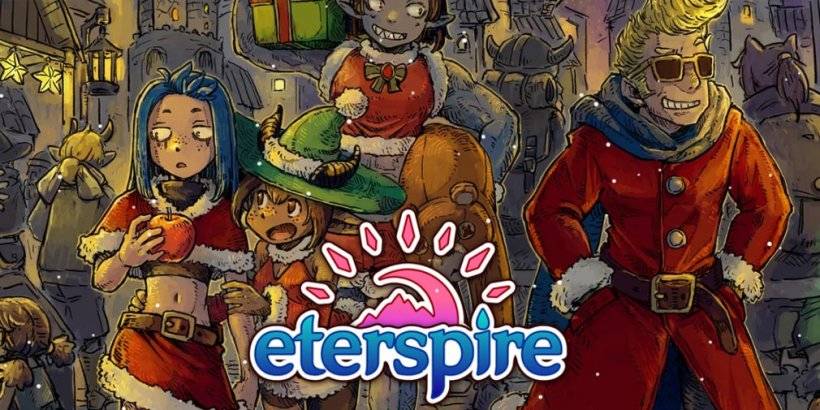
Eterspire's 2023 Update Adds Snowy Vestada and Controllers
Dec 26,2025

Infinity Nikki: Top Fashion Duel Strategies
Dec 25,2025
EA Retires Origin Platform, Affects Users
Dec 25,2025

Pikmin Bloom Earth Day Walk Party Begins
Dec 24,2025