by Zoey Apr 11,2025
Not being able to connect to games can be a major roadblock in *Ready or Not*. While developers are working on a permanent fix, the timeline remains uncertain. Here’s a comprehensive guide on how to tackle the “Can’t Connect to Host” error in *Ready or Not*.
The “Can’t Connect to Host” error typically indicates an issue that's preventing you from connecting to the game servers. Several factors might be at play, including poor internet connectivity, corrupted game files, version mismatches, and interfering background applications. Identifying the exact cause can be challenging, but the following solutions can help resolve the issue.
Related: How To Fix ‘Serialization Error Action Needed’ in Ready or Not

Restart Your Game: If you're encountering this error for the first time, a simple restart of the game might resolve it. You could even close the platform you're using (like Steam) and relaunch it to ensure a fresh start.
Verify Game Files: Corrupted or missing game files are common culprits behind many errors. To fix this, verify your game files on Steam by navigating to your library, right-clicking on *Ready Or Not*, selecting Properties > Installed Files > Verify Integrity of Game Files. This process may take a few minutes and could result in a small update.
Whitelist *Ready Or Not*: Although rare, Windows can sometimes interfere with game connectivity. To prevent this, whitelist *Ready Or Not* in your Windows Defender Firewall. Go to Control Panel > System and Security > Windows Defender Firewall > Allowed apps, and click on "Allow another app." Browse to the game's installation folder and add it to the allowed apps list, then click "Change Settings" to apply.
Close VPN and Other Background Apps: While VPNs can sometimes improve gaming by reducing ping, they can also cause connectivity issues. If you're using a VPN, turn it off while playing *Ready Or Not*. Similarly, close any unnecessary background apps to avoid interference.
Switch DX Modes: Though less common, launch options might be the source of the error. If you're still facing issues, consider switching the DirectX mode to see if it resolves the problem.
Reinstall the Game: If all else fails, perform a clean reinstall of the game. Uninstall *Ready Or Not* from Steam, manually delete any remaining files from the game folder, and ensure you clear out any files in the Local App Data folder (%localappdata% in the Windows Search Bar).
The “Can’t Connect To Host” error in *Ready or Not* can be a nuisance, but with these solutions, you should be able to get back into the action swiftly.
Ready or Not is available now for PC.
Mobile Legends: January 2025 Redeem Codes Released
Pokemon TCG Pocket: Paralyzed, Explained (& All Cards with ‘Paralyze’ Ability)
Android Action-Defense
Brutal Hack And Slash Platformer Blasphemous Is Coming To Mobile, Pre-Registration Now Live
Pokémon TCG Pocket Is Dropping a Trade Feature and Space-Time Smackdown Expansion Soon
Mythical Island Debuts in Pokemon TCG, Time Revealed
GWENT: Top 5 Decks for 2025 - Strategies Revealed
Marvel Rivals Showcases New Midtown Map

Grimguard
Download
When I was reincarnated
Download
Fairy Evolution: Magic Idle
Download
Pocket Journey (Unreleased) by Maryanne Adams
Download
Labo Christmas Train Game:Kids
Download
Lucky Lady's Charm Deluxe Slot
Download
Vô Cực Đại Chiến
Download
Lunch with Ronan mod
Download
Diamond Deluxe Casino - Free Slot Machines
Download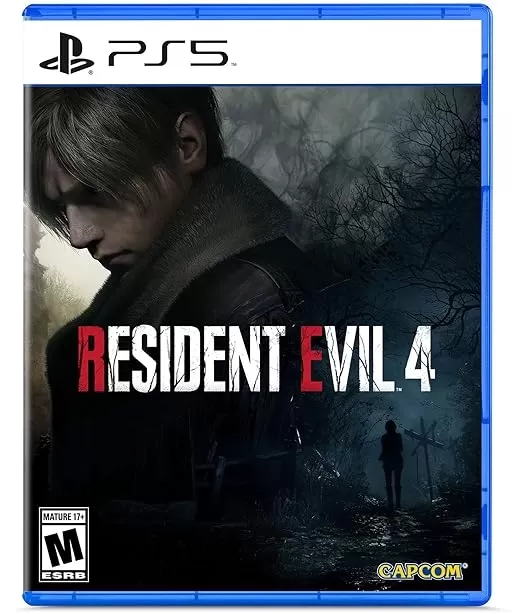
Capcom Titles Discounted at Amazon Now
Dec 26,2025

Blue Archive launches Radiant Moon event with new characters
Dec 26,2025
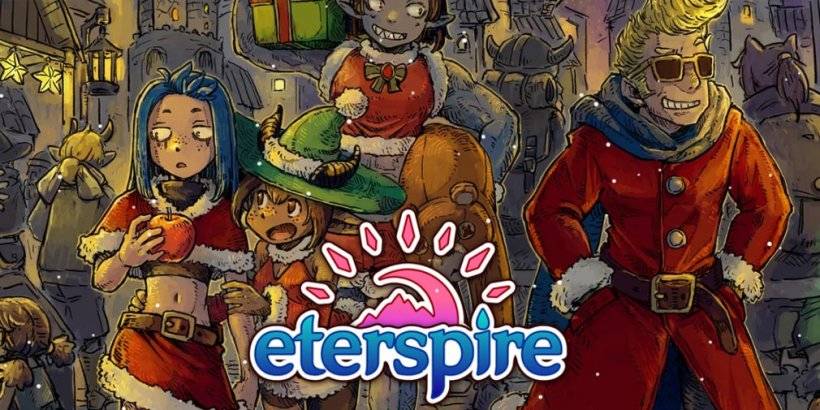
Eterspire's 2023 Update Adds Snowy Vestada and Controllers
Dec 26,2025

Infinity Nikki: Top Fashion Duel Strategies
Dec 25,2025
EA Retires Origin Platform, Affects Users
Dec 25,2025